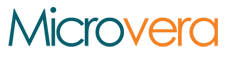In today’s fast-paced digital world, communication is key to staying connected and productive. While email remains a primary method of communication in the workplace, text messaging has become increasingly popular for its speed and convenience. Did you know that you can send text messages directly from Microsoft Outlook? In this article, we’ll explore how you can leverage Outlook to send text messages seamlessly.
Why Use Outlook for Text Messaging?
Microsoft Outlook is a widely used email client that offers robust features for managing emails, contacts, calendars, and tasks. By integrating text messaging capabilities into Outlook, users can streamline their communication workflow and consolidate their messaging tasks within a single platform. Whether you need to send a quick update to a colleague or a reminder to a client, Outlook makes it easy to send text messages directly from your desktop.
Setting Up Text Messaging in Outlook
To send text messages using Outlook, you’ll need to configure your Outlook account to work with a compatible SMS gateway service. Several third-party providers offer SMS integration services that allow you to send and receive text messages through Outlook. Once you’ve signed up for a service and configured your account settings, you can start sending text messages from Outlook.
Composing and Sending Text Messages
To compose a text message in Outlook, simply open a new email message as you would for an email. In the “To” field, enter the recipient’s mobile phone number followed by the domain provided by your SMS gateway service (e.g., [email protected]). Then, type your message in the body of the email as you would for a regular email message. You can also include attachments, links, or images in your text messages if supported by your SMS gateway service.
Receiving Replies and Notifications
When recipients receive your text messages, they can reply directly to the message, just like they would with a regular text message. Replies will be delivered to your Outlook inbox, allowing you to view and respond to them within the Outlook interface. Additionally, you can set up notifications or alerts to receive real-time updates when recipients read or respond to your text messages, keeping you informed and responsive to communication.
Benefits of Sending Text Messages Through Outlook
- Centralized Communication: By sending text messages through Outlook, you can centralize your communication channels and keep all your messages in one place.
- Integration with Contacts and Calendar: Outlook seamlessly integrates with your contacts and calendar, allowing you to easily access recipient phone numbers and schedule text messages for future delivery.
- Improved Productivity: Sending text messages directly from Outlook streamlines your workflow and eliminates the need to switch between multiple applications for communication tasks.
Conclusion
In conclusion, sending text messages using Microsoft Outlook offers a convenient and efficient way to communicate with colleagues, clients, and contacts. By leveraging Outlook’s familiar interface and robust features, you can streamline your communication workflow and stay connected wherever you are. Whether you’re sending quick updates, reminders, or notifications, Outlook makes it easy to send text messages seamlessly from your desktop.